How to Install on Deep Channels - Cut and Drop Method (#48)
Using the Cut and Drop Method
Commercial and fleet graphics are probably the biggest sources of income for most wrap shops. These projects are typically repeat-business and high in volume. However, they can also be very risky and costly if failures arise. So in addition to choosing the right products for the project, the right techniques must be used to ensure that the graphics will last.
The vehicles in commercial and fleet projects tend to be cargo vans such as Ford Transit, Mercedes-Benz Sprinter, and Nissan NV. The side and rear windows of these vans instead of glass may have recessed or ‘inset’ windows. You can use the technique described in TIP #38 - Placing the Stretch Away from High-Risk Areas or TIP #49 - Using Inlay Strips but this method, Cut and Drop, can be the fastest technique you can use for both cast and calendered wrap films.


Pre-Installation
- This technique will require cutting away a section of the wrap, so make sure that the customer approves and signs how the end result will look first.
- Collaborate with the wrap graphic designer to move critical information away from areas to be cut.
Installation
- Proceed with installing the graphic on the vehicle and leave at least 4 inches of bridged film on the recessed or inset areas.
- With a WrapGlove™, apply the graphic about 1/8-inch beyond the body line.
- Before trimming, make sure that the film’s surface is relatively cool (less than 85°F) and cut the film with the blade parallel to the body line as a guide.
- Squeegee the area that was previously bridging over the recessed or inset area.
- Trim the excess film that folds over the lowest part of the channel.
- Properly post heat the edges and reapply pressure.
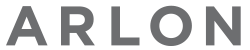
 North America | English
North America | English
 North America | English
North America | English Latin America | Español
Latin America | Español Latin America | English
Latin America | English Australia, New Zealand | English
Australia, New Zealand | English Europe, Middle East, Africa | English
Europe, Middle East, Africa | English Europe, Middle East, Africa | Français
Europe, Middle East, Africa | Français Europe, Middle East, Africa | Italiano
Europe, Middle East, Africa | Italiano Europe, Middle East, Africa | Deutsch
Europe, Middle East, Africa | Deutsch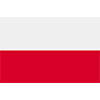 Europe, Middle East, Africa | Polski
Europe, Middle East, Africa | Polski Brazil | Portuguese
Brazil | Portuguese
